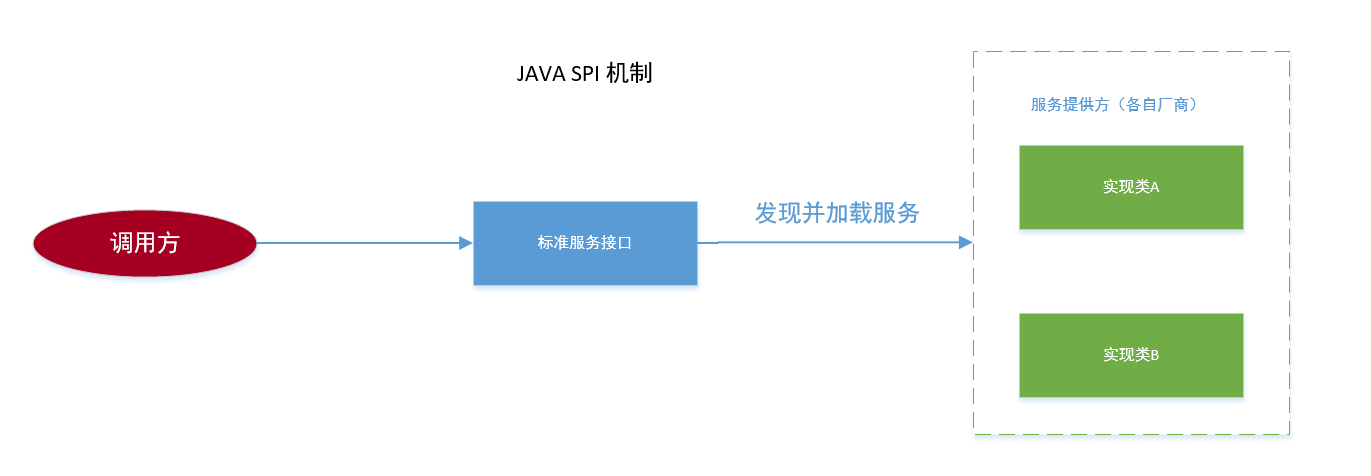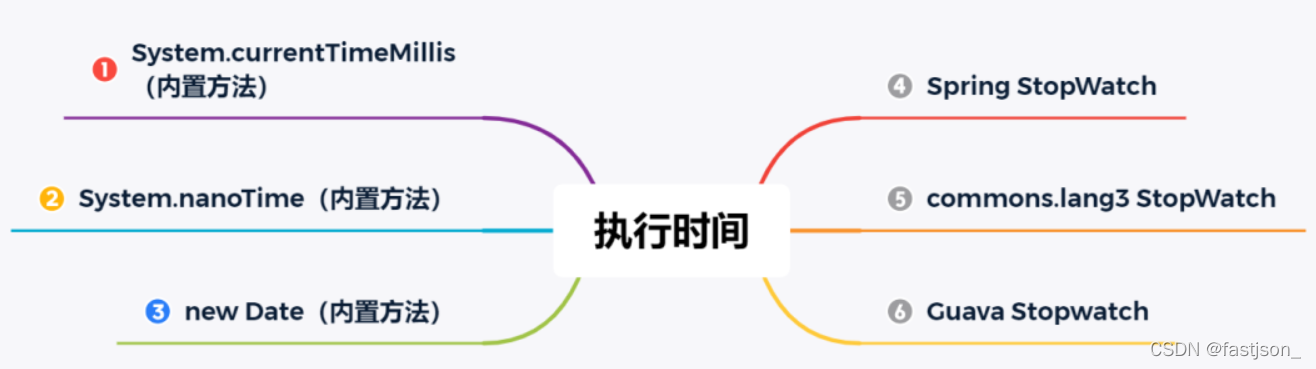Category Archives: Backend
Unhandled exception. System.IO.FileNotFoundException: Could not load file or assembly
全部报错内容如下: 解决办法: 把自己程序生成的以deps.json结尾的文件也覆盖上 from:https://blog.csdn.net/wuxhyou/article/details/129184576
View DetailsSpring Boot 打包后(jar包) 实现文件上传
文件上传是一个项目最基础的功能,按道理说应该有不会有多困难,但恶心就恶心在 SpringBoot 最方便的优点上!!!
因为 SpringBoot 是内置 Tomcat 的,所以我们并不需要部署到 Tomcat 的服务器,但当打包后(jar包)就出现了问题。
在 IDE 时,因为是正常的文件目录,所以原来的文件上传功能就可以实现,但是打包后,所有的静态文件都变成了 jar 包!!!
这就很头疼,因为当访问 /static 时,实质上访问的是 jar 包文件内容。
Spring Boot整合Ueditor的三种方式
最近前端页面需要使用百度的Ueditor富文本编辑器,本来以为只需要前端适配就可以了,没想到Ueditor需要使用一个服务器统一请求接口,各种百度,历时一天终于弄懂了是怎么一回事,下面是我整了的三种整合的方式,从使用Ueditor的后端代码,到引入Ueditor依赖,到最后完全接管Ueditor后端,都是验证可行的。
View Detailsmaven 构建能够运行的jar文件
用maven来构建过jar文件的朋友可能知道,默认情况下,maven因为不会给我们添加我们项目中需要的依赖,以及不会在MANIFEST.MF文件中添加Main-Class这一条目,造成我们构建完成的jar文件不能通过java -jar命令而直接执行,必须通过java -cp命令,指定类路径来执行.这无疑是非常麻烦的. Google了之后,找到了解决问题的方案.在pom.xml文件中,添加下面的snippet:
|
1 2 3 4 5 6 7 8 9 10 11 12 13 14 15 16 17 18 19 20 21 22 23 24 25 26 27 28 |
<build> <plugins> <!-- any other plugins --> <plugin> <groupId>org.apache.maven.plugins</groupId> <artifactId>maven-assembly-plugin</artifactId> <version>3.5.0</version> <configuration> <descriptorRefs> <descriptorRef>jar-with-dependencies</descriptorRef> </descriptorRefs> <archive> <manifest> <mainClass>org.longsheng.noobchain.NoobChain</mainClass> </manifest> </archive> </configuration> <executions> <execution> <phase>package</phase> <goals> <goal>single</goal> </goals> </execution> </executions> </plugin> </plugins> </build> |
把上面的snippet中的mainClass替换成你自己的主类的路径. 然后,就可以通过java -jar命令来执行构建好的jar文件了. 作者:AlstonWilliams 链接:https://www.jianshu.com/p/868889e32bd6 来源:简书 著作权归作者所有。商业转载请联系作者获得授权,非商业转载请注明出处。
View Detailsmaven引入本地jar不能打入部署包的问题解决
java项目通过maven依赖构建,一般依赖的jar文件都是通过maven配置后从本地仓库查找,如果没有则从中央仓库或私服中远程下载,但有时候引用的jar文件远程仓库中没有,则可以配置本地系统路径来引用,也可以先将本地的jar文件install到本地仓库或上传到远程仓库中。
View Details可插拔组件设计机制 —SPI
SPI 的全称是 Service Provider Interface, 即提供服务接口;是一种服务发现机制,SPI 的本质是将接口实现类的全限定名配置在文件中,并由服务加载器读取配置文件,加载实现类。这样可以在运行时,动态为接口替换实现类。正因此特性,我们可以很容易的通过 SPI 机制为我们的程序提供拓展功能。
View Details激活出现 错误0x800706F7 占位程序接收到错误数据
KMS 错误0x800706F7 占位程序接收到错误数据 (SWbemObjectEx) 解决办法: 退出360安全卫士。 from:https://blog.csdn.net/fff2666/article/details/126689909
View Detailsmaven引jar包
|
1 2 3 4 5 6 7 |
<dependency> <groupId>org.longsheng</groupId> <artifactId>itemName</artifactId> <version>1.0.0</version> <scope>system</scope> <systemPath>${project.basedir}/src/main/resources/lib/xxxx.jar</systemPath> </dependency> |
View Details
cURL命令的转换,Postman,语言代码
一、curl转不同语言代码 二、Postman 导入导出 curl 命令详细步骤 浏览器复制curl image.png 一、直接上地址,网站有教程 https://curl.trillworks.com/# 二、接口调试的时候经常会使用到。 1.postman导入curl 1)打开 postman , 点击左上角的 Import , 选择 Raw Text ,点击 Continue image.png image.png 2)点击 Import image.png 3)所有参数都已经配置好了,点击 send 发送请求 image.png 2.postman导出curl 1)在右侧 CODE 点击 image.png 2)选择 CURL(其他语言也可) image.png 作者:飞吧_5966 链接:https://www.jianshu.com/p/84bf836ce1c1 来源:简书 著作权归作者所有。商业转载请联系作者获得授权,非商业转载请注明出处。
View DetailsJava统计代码的执行时间的N种方法
在日常开发中经常需要测试一些代码的执行时间,但又不想使用向 JMH(Java Microbenchmark Harness,Java 微基准测试套件)这么重的测试框架,所以本文就汇总了一些 Java 中比较常用的执行时间统计方法。
View Details